Allowing Insecure Content in Firefox and Chrome
If you are trying to access an embedded video in Moodle and you see a blank white space, the browser is most likely blocking insecure content on the page. To display the insecure content please follow the directions below:
Firefox
- Click the small gray shield icon on the extreme left-hand side of the address bar, directly to the right of the "Back" button.
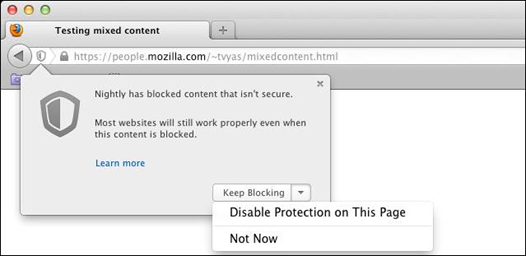
- Next to "Keep Blocking," click the drop-down arrow and select "Disable Protection on This Page."
- You will be taken back to the entry page of your course; navigate back to the page with the embedded video.
- Java should now load and the voice board/presentation will appear.
Chrome
- Look for the small gray shield icon in the extreme right-hand corner of the address bar.
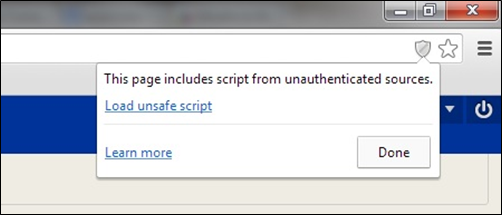
- Click the "Load unsafe script" link.
- You will be taken back to the entry page of your course; navigate back to the page with the embedded video.
- Java should now load and the voice board/presentation will appear.

