
Welcome to Utica University, an exciting place to study and to grow intellectually and socially. We strive to offer our students the finest learning environment led by faculty whose first priority is teaching.
Provost Stephanie Nesbitt, J.D., M.B.A.

Skills For Living. Knowledge For Life.
With programs that integrate liberal arts with professional studies and career preparation, Utica University inspires and prepares its students to create for themselves a future that is beyond their imagining.

Welcome to Utica University, an exciting place to study and to grow intellectually and socially. We strive to offer our students the finest learning environment led by faculty whose first priority is teaching.
Provost Stephanie Nesbitt, J.D., M.B.A.

Utica University offers more than 40 undergraduate programs, including 16 of the 22 most sought-after majors.
Explore Programs
You learn from the best at Utica University. Our faculty are accomplished academics and practitioners in their fields whose first priority is teaching and student success. They work closely with our students, providing them with the support and mentorship they need to succeed, as well as opportunities for collaborative research.
Meet Our Faculty
A key component of our academic program is research and experiential learning, with each school and department at Utica supporting a range of opportunities for students to get hands-on experience on and off campus.
Learn More
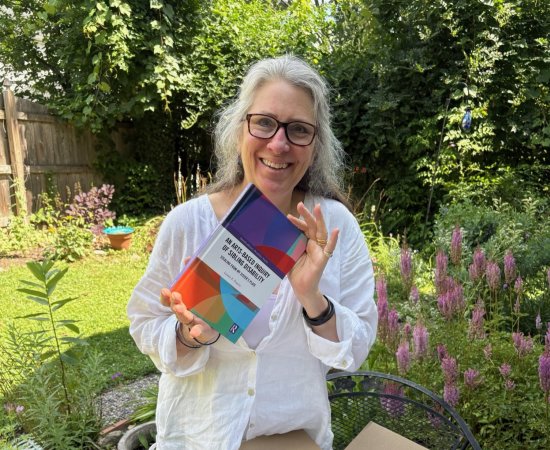
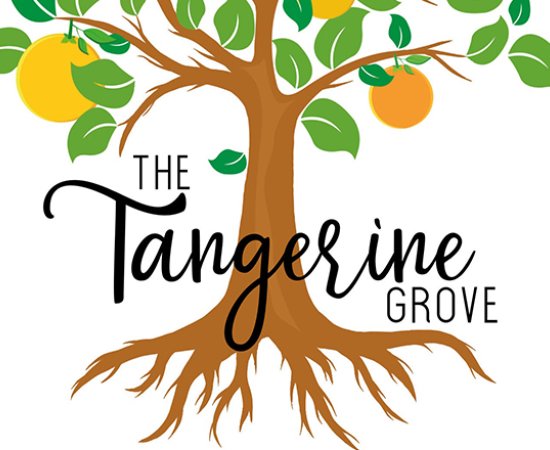

For a general list of frequently used logins, you can also visit our logins page.